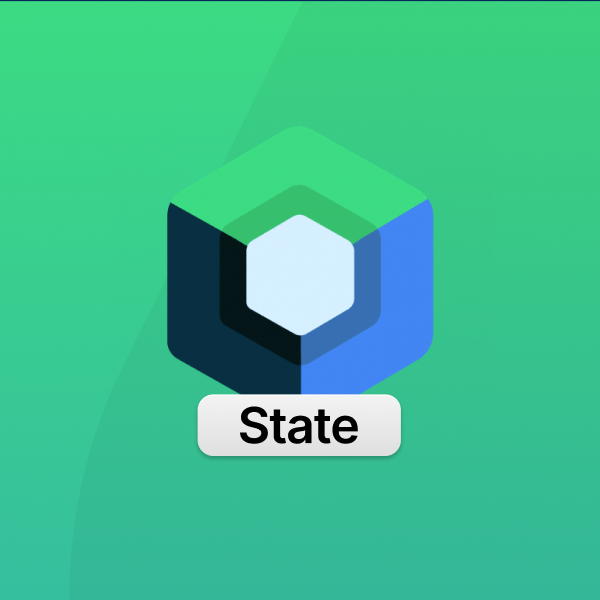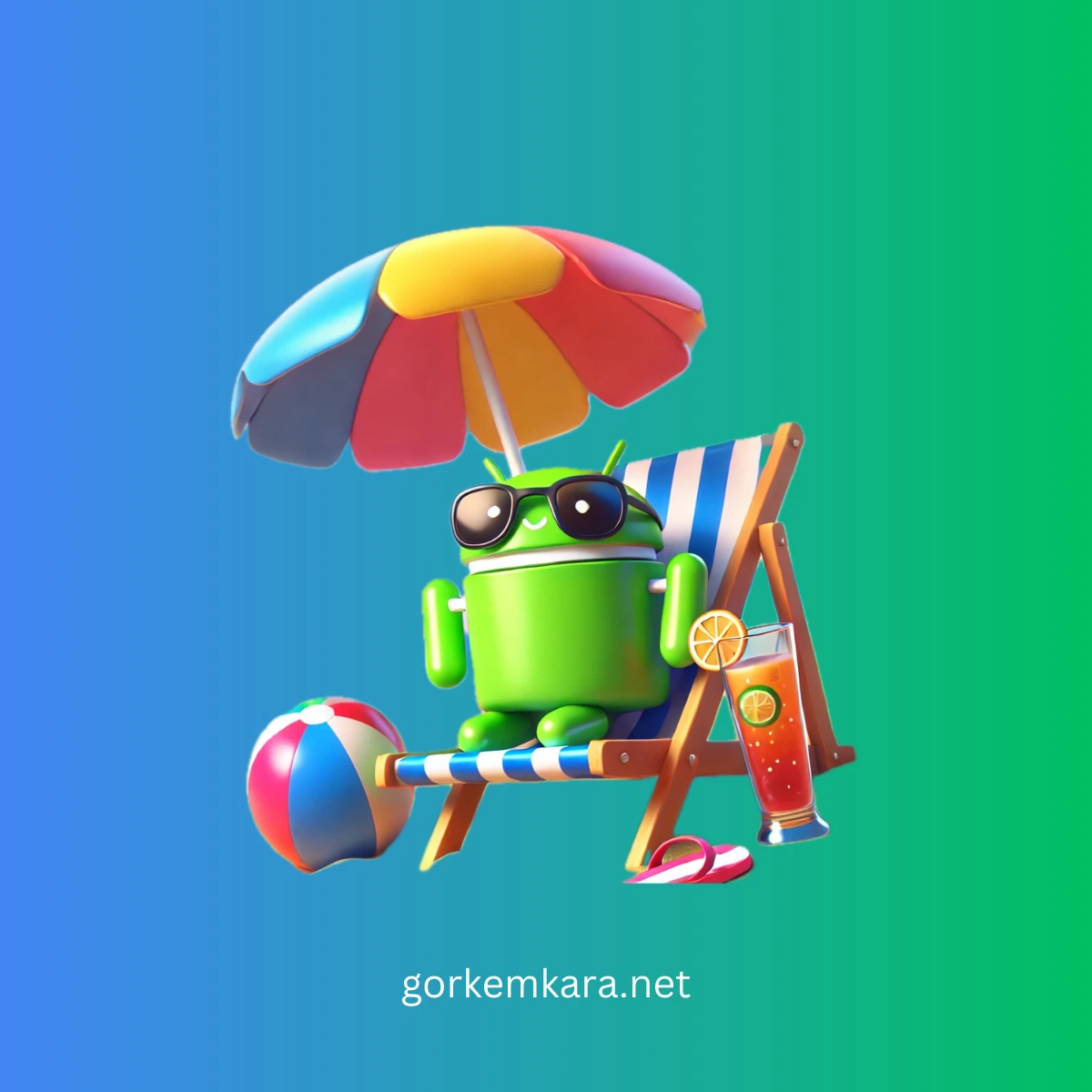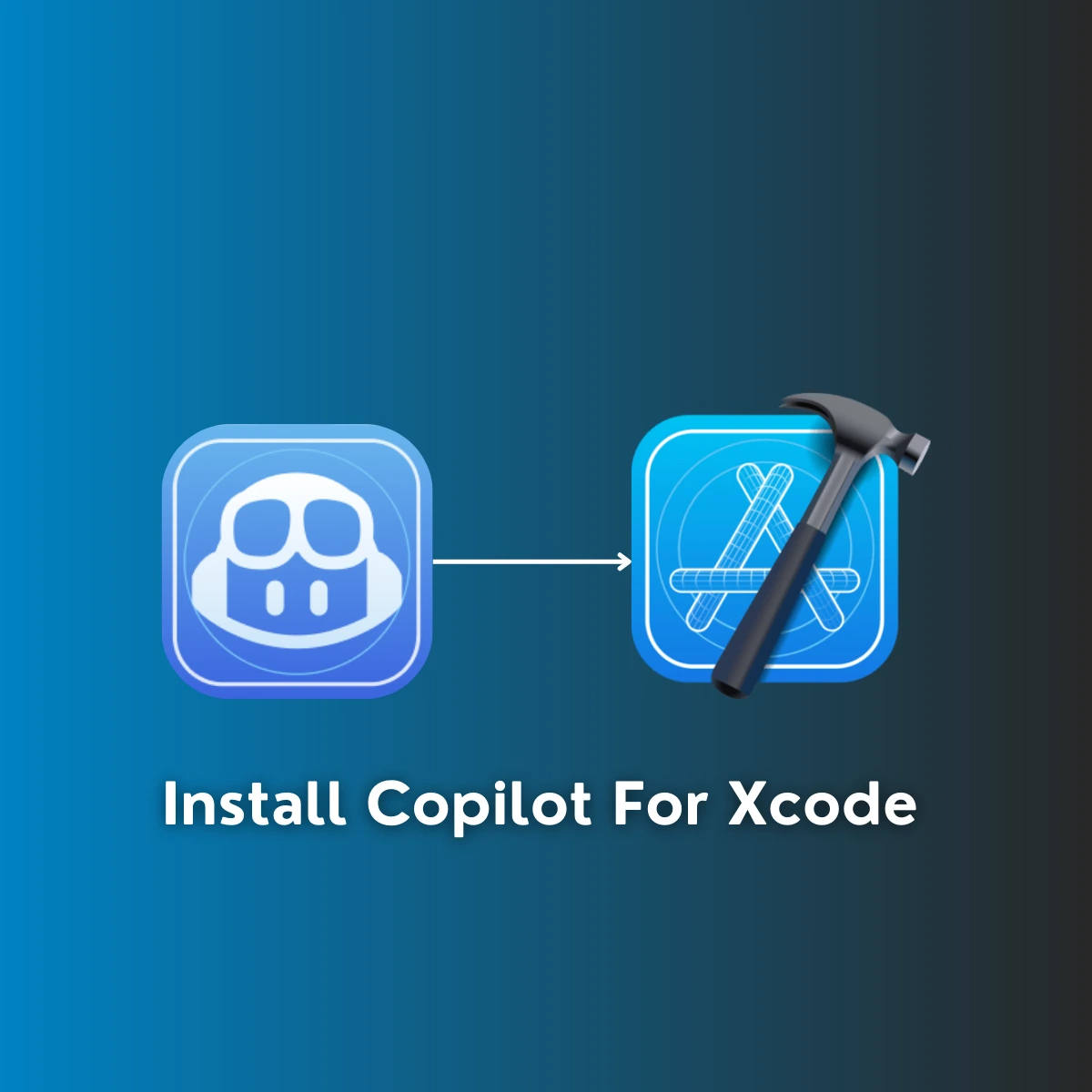State management is a fundamental concept in Android development, particularly when using Jetpack Compose. The way you manage the state in your app will significantly impact its behavior, performance, and user experience. In this article, I’ll dive deep into the concepts of MutableState and State, how to use remember and rememberSaveable, and how to implement effective state management in your Compose-based Android projects.
What is State Management in Jetpack Compose?
In Jetpack Compose, state refers to any piece of data that can change over time and affects what is displayed on the screen. Unlike the traditional view-based Android UI, which uses imperative programming, Compose uses declarative programming. This means that the UI is re-rendered automatically when the state changes. Effective state management is crucial for ensuring that your app behaves correctly and efficiently.
MutableState vs. State
The most commonly used types of state in Compose are MutableState and State. While both play a similar role in holding state, they differ in terms of mutability:
- MutableState: This is a type that holds mutable state, allowing the state to be changed. When the state is updated, Compose automatically re-composes the UI to reflect the changes.
- State: Unlike MutableState, this is an immutable type and is mainly used when exposing state to the UI without the need for modifications.
Using MutableState in Compose
To use MutableState, you can utilize the mutableStateOf function to create a state holder:
import androidx.compose.runtime.mutableStateOf
import androidx.compose.runtime.Composable
@Composable
fun Counter() {
// Create a mutable state
val count = mutableStateOf(0)
// Display the count value and a button to increment it
Column {
Text(text = "Count: ${count.value}")
Button(onClick = { count.value++ }) {
Text("Increment")
}
}
}
In this example:
- The
countvariable is aMutableStateholding an integer value. - The UI re-composes automatically whenever
count.valueis changed by clicking the button.
remember and rememberSaveable
When working with state in Compose, you need to decide how and where to store it. This is where remember and rememberSaveable come into play. Both are used to retain state across recompositions, but they differ in their behavior when it comes to configuration changes (like screen rotation).
Why Should You Use remember and rememberSaveable?
State management directly affects the performance, user experience, and reliability of an Android application. By leveraging remember and rememberSaveable in Compose, you can optimize state management with the following advantages:
- Performance Improvement: Compose automatically detects state changes and only re-composes the necessary parts of the UI. This selective re-composition boosts performance by avoiding unnecessary UI updates.
- Cleaner Code: Using functions like
rememberandrememberSaveableprovides a cleaner and more concise way to manage state compared to traditional ViewModel or Lifecycle methods. - Better User Experience: With
rememberSaveable, the state is preserved across configuration changes, like screen rotation, providing a seamless and uninterrupted user experience. - Better Code Maintainability and Testability: Since Compose allows direct control over state, components become easier to test and manage. Additionally, the modular nature of state management improves code maintainability and makes updates less cumbersome.
These advantages enhance the performance, usability, and sustainability of your application. Thus, effectively using remember and rememberSaveable is crucial when managing state in your Compose-based app.
remember
The remember function is used to retain state across recompositions. However, it does not retain the state across configuration changes like screen rotations. Here’s how to use it:
import androidx.compose.runtime.*
@Composable
fun RememberExample() {
// Using remember to store the count state
var count by remember { mutableStateOf(0) }
Column {
Text(text = "Count: $count")
Button(onClick = { count++ }) {
Text("Increment")
}
}
}
In this example, the count state is retained across recompositions within the same activity lifecycle. However, the state will reset when the activity is destroyed and recreated, such as during a screen rotation.
rememberSaveable
If you want to retain the state across configuration changes, use rememberSaveable instead of remember. It leverages the Saver interface under the hood to save and restore state automatically.
@Composable
fun RememberSaveableExample() {
// Using rememberSaveable to store the count state
var count by rememberSaveable { mutableStateOf(0) }
Column {
Text(text = "Count: $count")
Button(onClick = { count++ }) {
Text("Increment")
}
}
}
With rememberSaveable, the count state persists across configuration changes, ensuring a seamless user experience.
Practical Example: Counter App with State Management
Let’s create a small example that combines everything we’ve learned so far. We’ll create a simple counter app that retains its state across recompositions and configuration changes.
Setting Up the Project
- Create a new Android project in Android Studio with Jetpack Compose support.
- In your
build.gradlefile, ensure you have the necessary Compose dependencies:
// build.gradle (app)
plugins {
id 'com.android.application'
id 'org.jetbrains.kotlin.android'
}
android {
compileSdk 31
defaultConfig {
applicationId "com.example.stateexample"
minSdk 21
targetSdk 31
versionCode 1
versionName "1.0"
testInstrumentationRunner "androidx.test.runner.AndroidJUnitRunner"
}
buildFeatures {
compose true
}
composeOptions {
kotlinCompilerExtensionVersion '1.1.0'
}
kotlinOptions {
jvmTarget = '1.8'
}
}
dependencies {
implementation "androidx.compose.ui:ui:1.1.0"
implementation "androidx.compose.material:material:1.1.0"
implementation "androidx.compose.ui:ui-tooling-preview:1.1.0"
implementation "androidx.lifecycle:lifecycle-runtime-ktx:2.4.0"
implementation "androidx.activity:activity-compose:1.4.0"
testImplementation "junit:junit:4.13.2"
androidTestImplementation "androidx.test.ext:junit:1.1.3"
androidTestImplementation "androidx.test.espresso:espresso-core:3.4.0"
androidTestImplementation "androidx.compose.ui:ui-test-junit4:1.1.0"
}
Implementing the Compose Counter App
In the main Compose function, use rememberSaveable to retain state and ensure a smooth user experience:
import android.os.Bundle
import androidx.activity.ComponentActivity
import androidx.activity.compose.setContent
import androidx.compose.foundation.layout.*
import androidx.compose.foundation.text.BasicText
import androidx.compose.material3.Button
import androidx.compose.material3.Text
import androidx.compose.runtime.*
import androidx.compose.ui.Modifier
import androidx.compose.ui.unit.dp
class MainActivity : ComponentActivity() {
override fun onCreate(savedInstanceState: Bundle?) {
super.onCreate(savedInstanceState)
setContent {
CounterApp()
}
}
}
@Composable
fun CounterApp() {
// State is retained across recompositions and configuration changes
var count by rememberSaveable { mutableStateOf(0) }
Column(
modifier = Modifier.fillMaxSize().padding(16.dp),
verticalArrangement = Arrangement.Center
) {
Text(text = "Count: $count", modifier = Modifier.padding(bottom = 16.dp))
Button(onClick = { count++ }) {
Text("Increment")
}
}
}
This simple example showcases the power of state management in Jetpack Compose, ensuring that the counter’s value is retained and the UI is re-composed whenever the state changes.
How To Testing State Management with Compose
Testing is a critical part of development, ensuring your app behaves as expected. To test state changes and UI behavior in Compose, use the Compose Testing Library:
import androidx.compose.ui.test.junit4.createComposeRule
import androidx.compose.ui.test.onNodeWithText
import androidx.compose.ui.test.performClick
import org.junit.Rule
import org.junit.Test
class CounterAppTest {
@get:Rule
val composeTestRule = createComposeRule()
@Test
fun testCounterIncrement() {
// Set the content to be tested
composeTestRule.setContent {
CounterApp()
}
// Assert that the initial count is 0
composeTestRule.onNodeWithText("Count: 0").assertExists()
// Perform a click to increment the counter
composeTestRule.onNodeWithText("Increment").performClick()
// Assert that the count is incremented
composeTestRule.onNodeWithText("Count: 1").assertExists()
}
}
This test uses the Compose Testing Library to verify that the counter behaves correctly when the button is clicked.
Conclusion
State management is a key concept in Jetpack Compose, enabling you to build dynamic and responsive UIs. By using MutableState, State, remember, and rememberSaveable, you can effectively manage your app’s state, ensuring a smooth user experience across recompositions and configuration changes. And by adding testing to your development process, you can guarantee that your stateful components behave as expected.
Did you like this article?
You can subscribe to my newsletter below and get updates about my new articles.